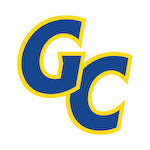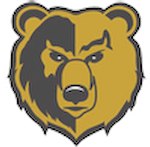Greenfield-Central High School
Digital Tickets and All-Sport Passes for the 2024-2025 School Year
By Elizabeth Mercer | Jul 17, 2024 1:50 PM
Digital Tickets and All-Sport Passes for the 2024-2025 School Year All-Sport Passes for the 2024-2025 School Year can be purchased using the Eventlink App or on the Eventlink website. Passes will be digital through the app and will be validated on your device as you enter events. If you have questions, please call the Athletic Office at 317-462-9195. *All-Sport Passes are non-transferable* Passes are good for all Greenfield-Central High School home events, including scrimmages, except IHSAA sponsored tournaments. Single Admission Ticket Prices: (All Events of all High School Levels of Play – Grade 1 and up) At the Gate – $6.00 Online – $6.00 plus fees Click this link to be directed to our ticket page on the GC Athletics website. To purchase your season pass, hover over the season passes tab on the right side of the page. https://gchscougars.com/Tickets Eventlink Sign Up: If you would like to receive alerts for postponements, cancellations, schedule changes, and more, follow the instructions below to sign up an Eventlink account. There are both Eventlink App and website/desktop options. Follow the steps below to create your Eventlink account in the Eventlink app: STEP 1: CREATE AN EVENTLINK ACCOUNT IN EVENTLINK APP + SEARCH FOR SCHOOLS Download the app from App Store or Google Play and click Create Account. Click Next for an app overview and click Done. Enter your school name or zip code and enter your state. Click + to add school to your list and click Next. Keep boxes ✓ for Notifications and a Daily Summary from the school. Click Next. STEP 2: ENTER ACCOUNT INFORMATION + ACTIVATE CONTACT POINTS Follow the steps to input the listed information: Username, Password, First Name, Last Name, and Time Zone. Click + next to Contacts. Add Contact and click Save. You should have received an activation email from Eventlink. Active your new contact point. Click Okay. STEP 3: SUBSCRIBE TO CALENDARS + ADD ADDITIONAL SCHOOLS Click Manage Calendar. Click + to add calendars to your list. Click - to remove calendars from your list. Go back to and click Manage Schools.Click Available. Search your school name or zip code and enter your state. Click + to add a school. Would you rather use a desktop to create your Eventlink account? STEP 1: CREATE AN EVENTLINK ACCOUNT IN DESKTOP + SEARCH FOR SCHOOLS Go to eventlink.com. Click Create Account. Enter your school name or zip code and enter your state. Click Find Schools. Click + to add your school. STEP 2: ENTER ACCOUNT INFORMATION + ACTIVATE YOUR CONTACT POINTS Follow the steps to input the listed information: First Name, Last Name, Username, Time Zone, Password, Contact Email (required), and Contact Phone (optional). Click Add Multiple to input additional contacts if desired. Click Complete Registration to go to your Eventlink calendar dashboard. Activate: Contact will pop up. You should have received an activation email from Eventlink. Enter the Activation Code and click Activate. STEP 3: SUBSCRIBE TO CALENDARS + ADD ADDITIONAL SCHOOLS Click My Calendar and click Manage my Calendar. Click + to add calendars. Click - to remove calendars. Go to the upper right hand corner of your screen and hover over your name. Click Manage Schools to search for the additional schools. Click + to add a school. Click - to remove a school. STEP 4: DOWNLOAD THE EVENTLINK APP Download the app from App Store or Google Play and log in.